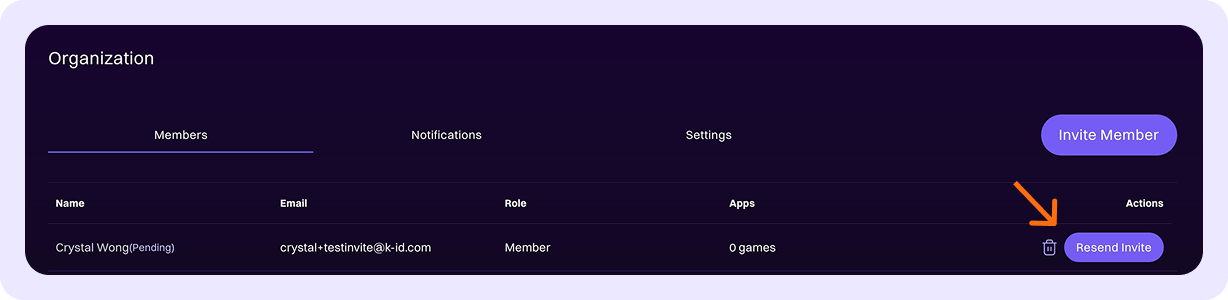Members
Adding New Members
-
Click "Invite Member"
Select the Invite Member button in the top right corner.
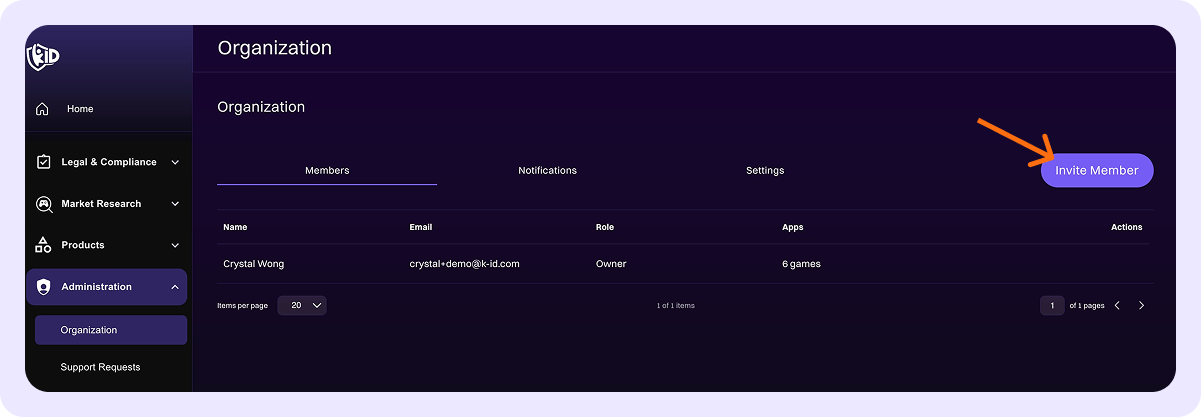
-
Enter Member Details
In the pop-up window, provide the following information:
- First Name
- Last Name
- Role - choose from:
- Owner
- Admin
- Member
- Knowledge
- Customer support
- Product evaluation
- Product - select one or more existing products from the dropdown list.
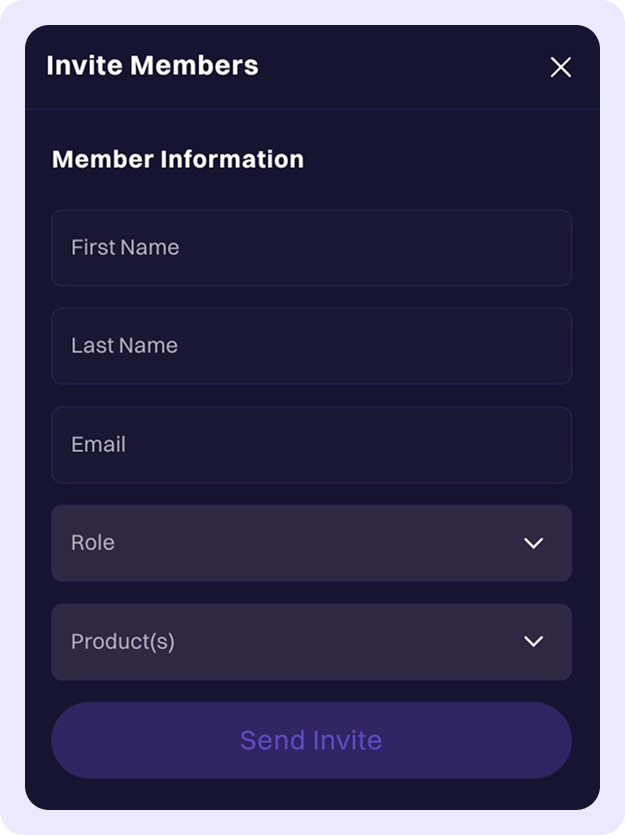
-
Send the Invitation
Click Send Invite. The invited member will appear at the top of the Organization list as "(Pending)" until they accept the invitation.
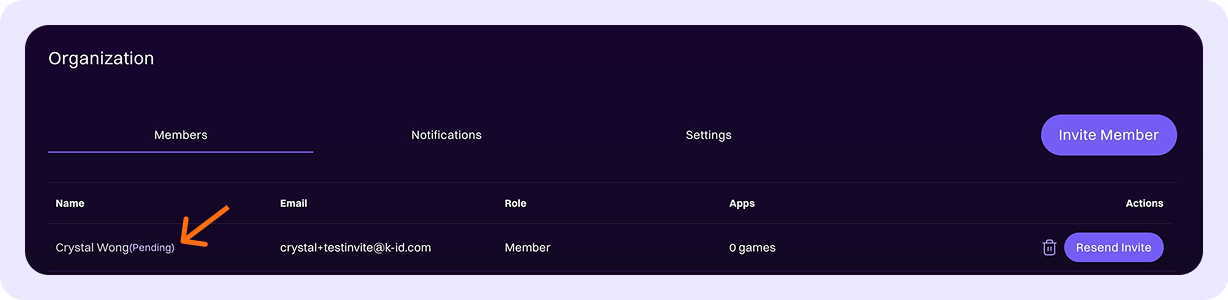
-
Manage Invitations
To delete or resend an invite, use the dustbin icon or click Resend invite under the "Actions" column.