Managing your Personal Account
Introduction
This guide will help you manage your personal k-ID account settings. You can update your profile information, enhance your account security with two-factor authentication, change your password, and monitor your active sessions. All users have access to these profile management features regardless of their role in an organization.
Accessing Your Profile Settings
-
Open Profile Menu
- Locate your profile avatar in the bottom left corner of the screen
- Click on your avatar to open the profile menu
-
Navigate to Account Settings
- In the menu that appears, click Manage account
- This opens the Account settings dialog
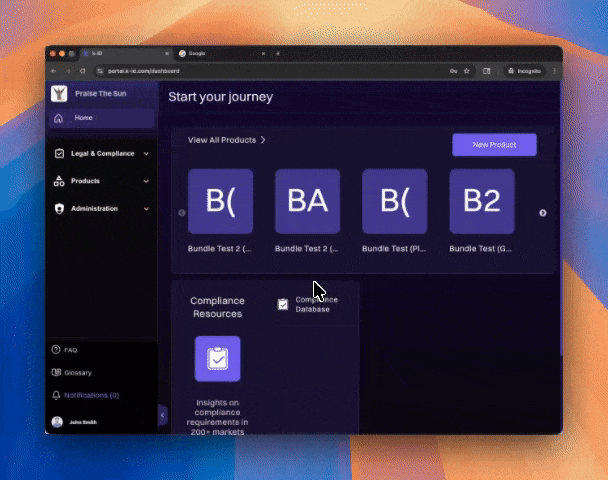
Managing Your Profile
Update Profile Picture and Name
- In the Account dialog, ensure Profile is selected in the left sidebar
- Under Profile details, you'll see your current profile picture and name
- Click Update profile to change your profile picture or name
- Make your desired changes and save
Manage Email Addresses
- Your email addresses are displayed under Email addresses
- Your primary email is marked with a "Primary" badge
- Click the menu icon (⋮) next to an email to manage it
Enterprise Accounts
- If you've connected any enterprise accounts (like Google Workspace), they'll appear under Enterprise accounts
- This section shows which external accounts are linked to your profile
Security Settings
Change Your Password
- Click Security in the left sidebar of the Account dialog
- Find the Password section
- Click Update password
- Enter your current password and new password
- Confirm your new password and save
Enable Two-Step Verification (MFA)
- In the Security section, locate Two-step verification
- By default, it shows "Authenticator application" as the default method
- Click the menu icon (⋮) to configure your MFA settings
- Follow the prompts to set up your authenticator app
- Scan the QR code with your authenticator app
- Enter the verification code to complete setup
View Active Devices
- Under Active devices, you can see all devices currently logged into your account
- Each device shows:
- Device name
- Browser and version
- IP address and location
- Last active time
- "This device" indicates your current session
Sign Out
To sign out of your account:
- Click your profile avatar in the bottom left corner
- Select Sign out from the menu
Note: Changes to your profile settings take effect immediately across all k-ID services.