Engine & Overrides
Within the Engine & Overrides tab, you can configure your compliance strategy for your product’s GCE API.
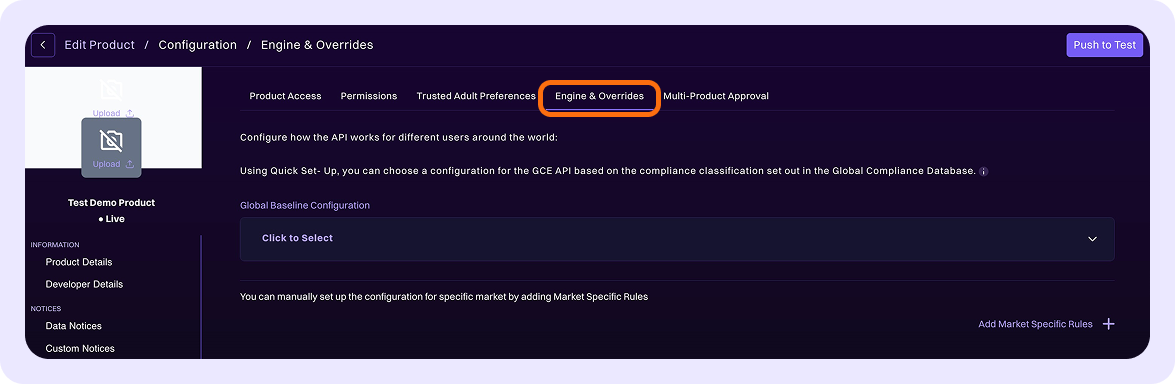
Global Baseline Configuration
You can utilise Quick Set-up by selecting one of the following Global Baseline Configuration:
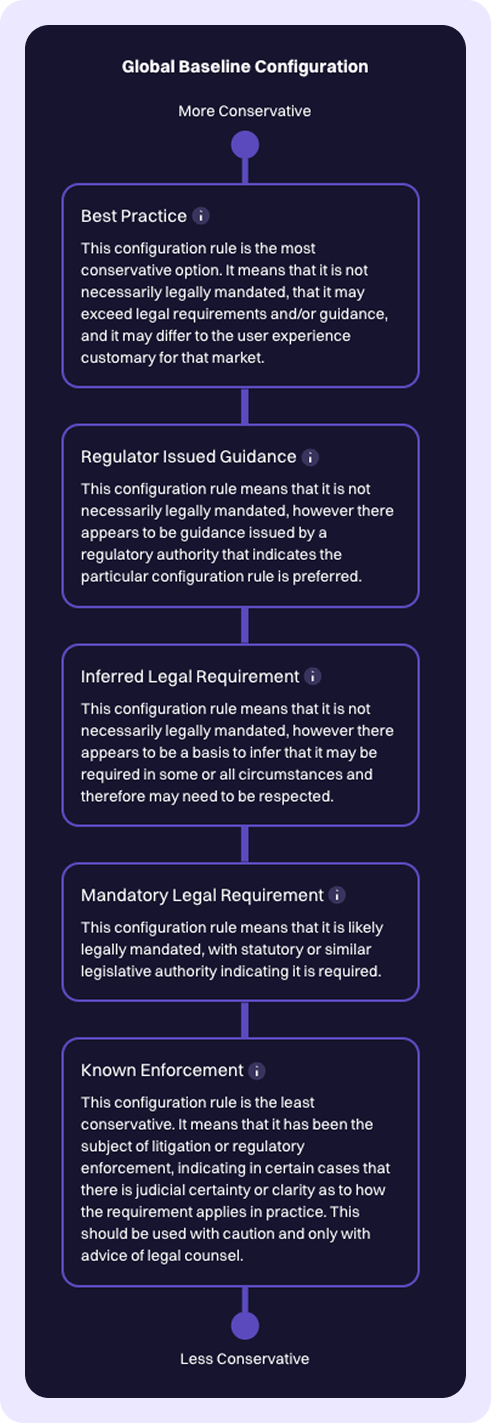
To dynamically view and compare the effects of different Global Baseline Configurations for a specific jurisdiction:
-
Select the desired Jurisdiction.
-
Click through the available Global Baseline Configurations. The display will update to show how each configuration affects the Permissions you set in the previous step.
-
Review the age requirements for each Permission under the selected configuration. The display will indicate the ages at which parental consent is required, the ages at which the permission is turned off by default, and the ages for which the permission is prohibited.
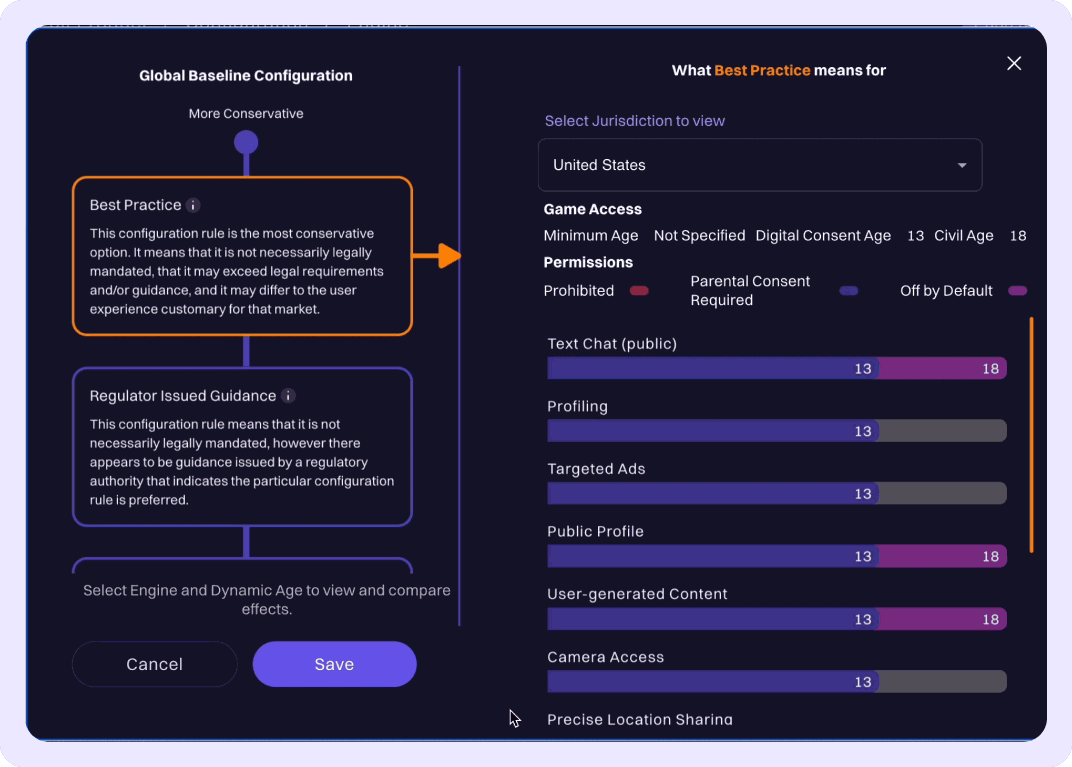
Similarly, to dynamically view and compare the effects of different Dynamic Age Range for a specific jurisdiction:
-
Select the desired Jurisdiction.
-
Select Use the lower age or Use the higher age. The display will update to show how each configuration affects the Permissions you set in the previous step.
-
Review the age requirements for each Permission under the selected configuration. The display will indicate the ages at which parental consent is required, the ages at which the permission is turned off by default, and the ages for which the permission is prohibited.
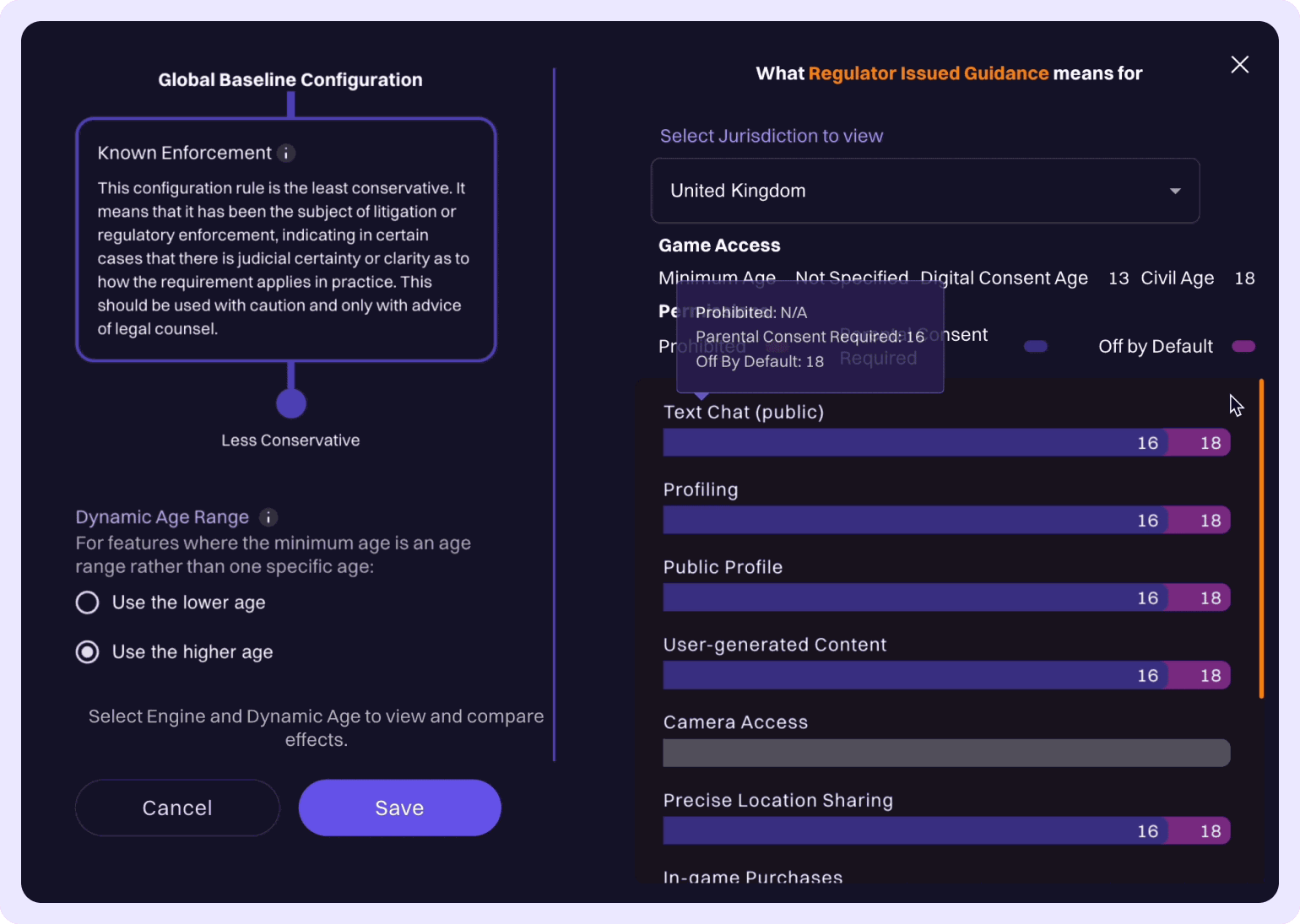
Global Minimums
To set Global Minimums for Digital Consent Age, Civil Age and permission-specific age criteria (Minimum Age, Threshold Age and Default Off If Under Age) that apply across all markets, click on Edit Global Minimums.
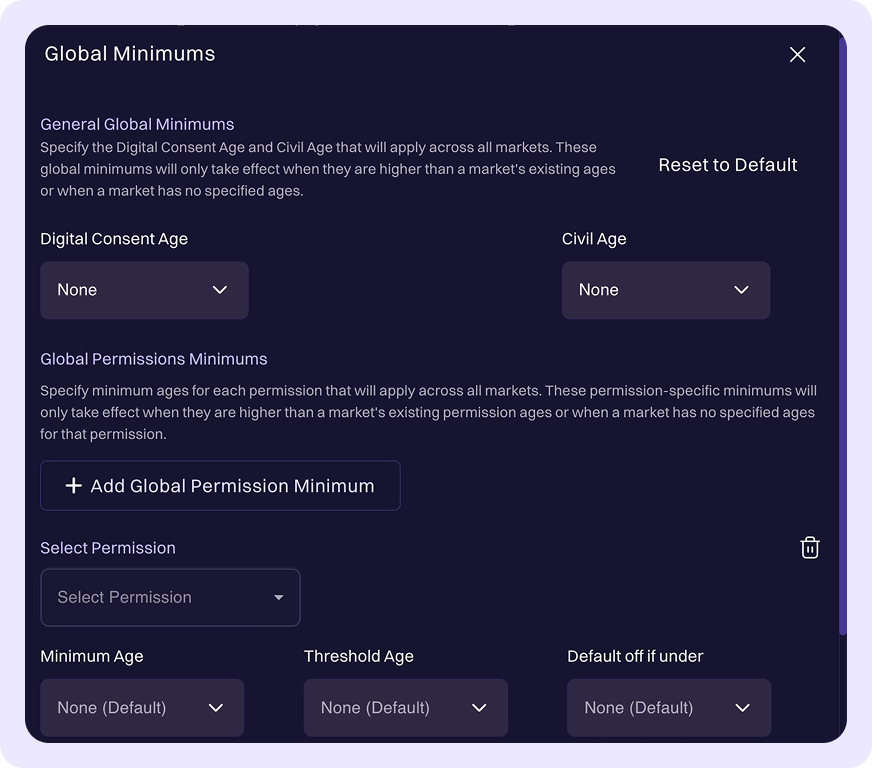
Market Specific Rules
To create unique configurations for a specific market that differ from the Engine:
-
Click Add Market Specific Rules + located in the bottom right corner.
-
Select the relevant Jurisdiction from the dropdown list.
-
Click the + Edit Override tab.
-
Configure your overrides:
- To adjust Digital Consent Age and/or Civil Age, enter your desired values directly under General Overrides.
- To set up a Permission Override, click +Add Permission Override. Then,
- Select the relevant Permission from the dropdown list.
- Define the Minimum Age, Threshold Age and/or Default Off If Under Age as needed.
-
Click Save + to confirm your selections for that market.
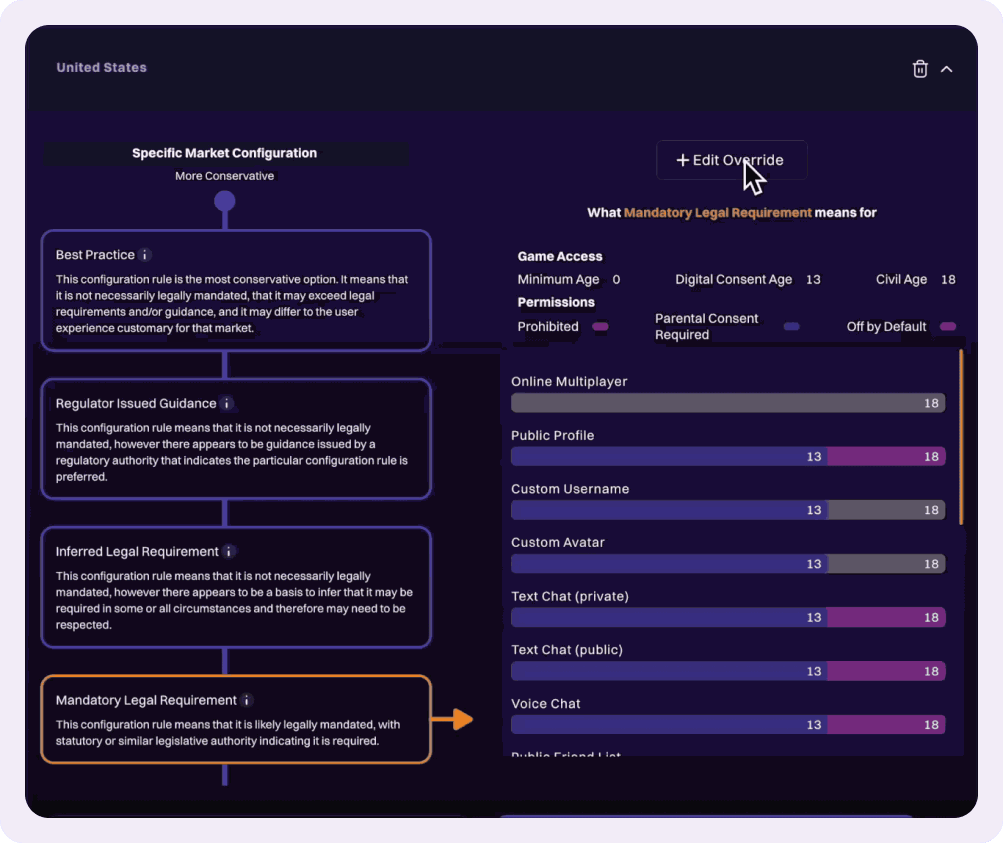
This feature allows you to customize configurations for specific markets. Using the override feature is optional. You can rely on the Engine’s default configurations if you prefer.