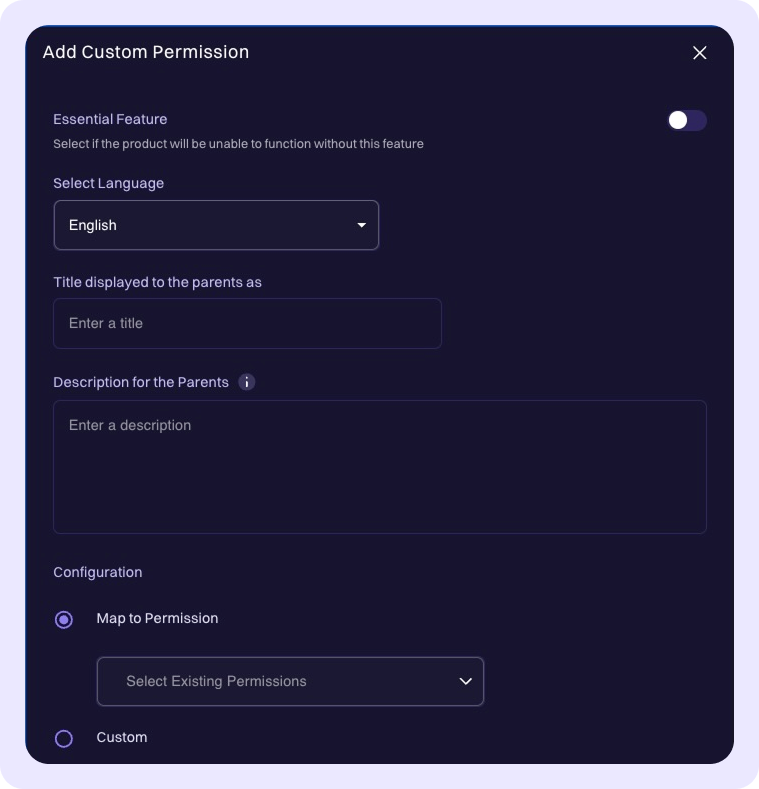Permissions
Click on the Permissions tab.
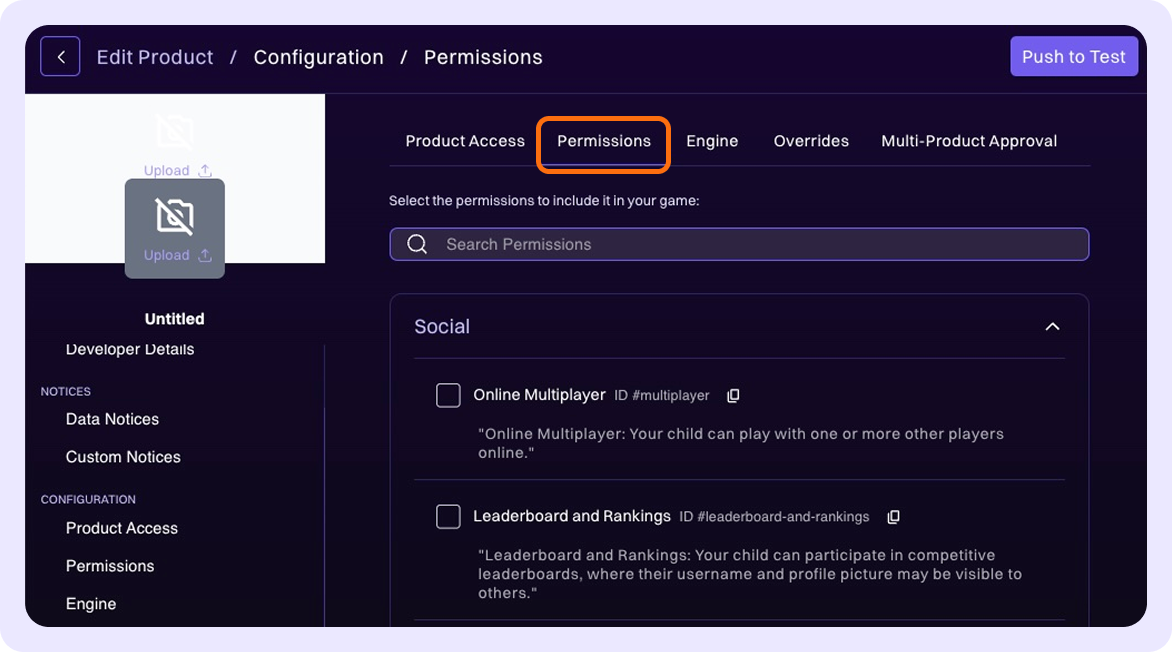
To add Permissions to your product, you can either type the permission name in the search bar and select it, or scroll through the list and click the checkbox next to each permission you want to include.
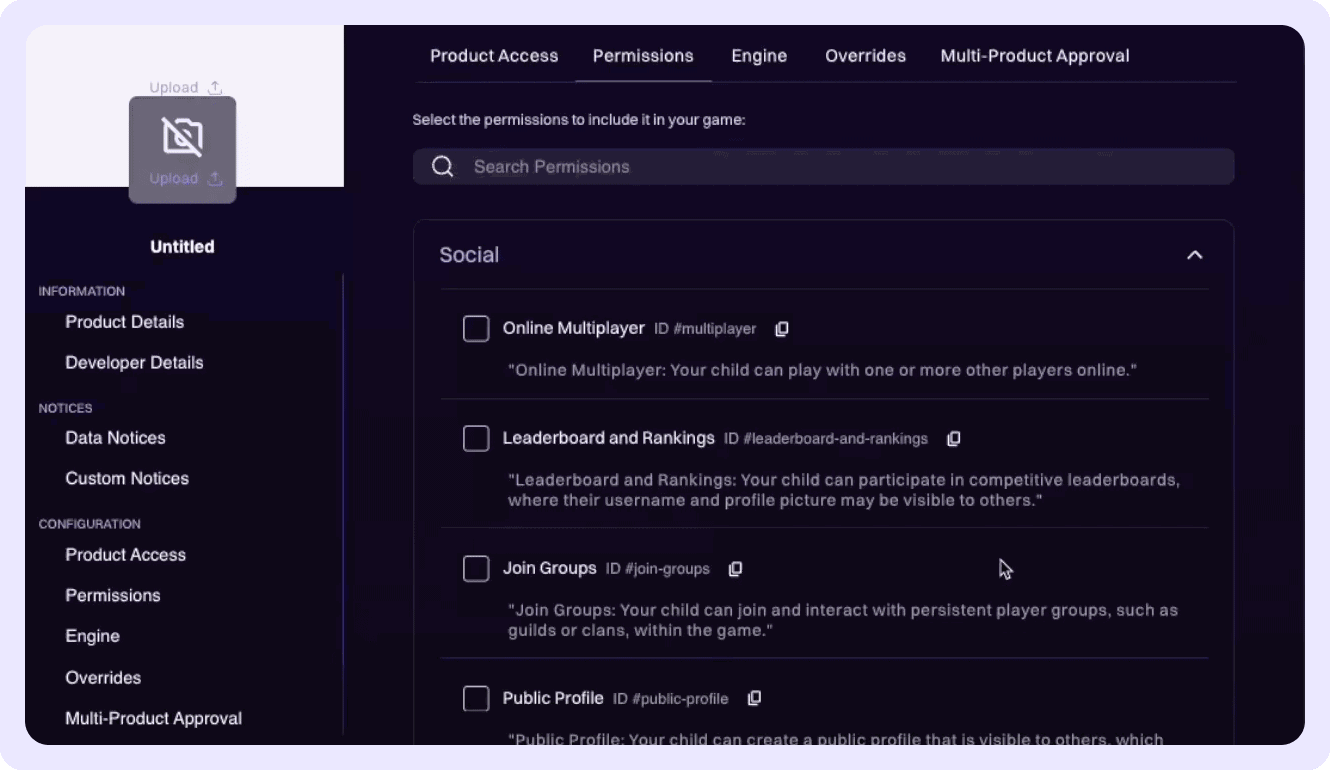
To include a Custom Permission for your product, scroll to the bottom of the page and locate the Custom Permissions section. Click on Add Custom Permission + to proceed.
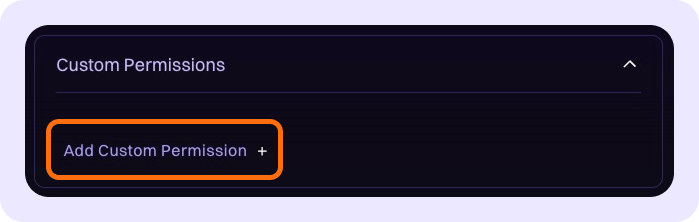
In the pop-up window, provide the following, then click Save:
-
Essential Feature: (Optional) If the permission is for an essential feature, turn on the toggle.
-
Language: Select the relevant language.
-
Title displayed to the parents as: Enter a name for the feature.
-
Description for the parents: Enter a description of the feature that will be shown to parents when they grant permission for it.
-
Configuration:
- Existing Permission: If you want to map the configuration to an existing permission, select it here.
- Custom Permissions: If you want to create a custom permission, select the following age thresholds:
- Minimum Age: The setting will always be turned off for players below this age. Neither the player nor their parent/guardian can turn it on.
- Threshold Age: The setting will be turned off by default for players below this age, and only their parent/guardian can turn it on. Players above this age can enable the setting themselves.
- Default Off If Under Age: The setting will be turned off by default for players below this age and cannot be required to play the game. Players can adjust the setting themselves, unless they are below the Threshold Age.