入门指南
导航菜单
-
选择语言
使用页面左上角的下拉菜单选择您首选的语言。默认选择英语。支持的语言包括中文、日语和韩语。
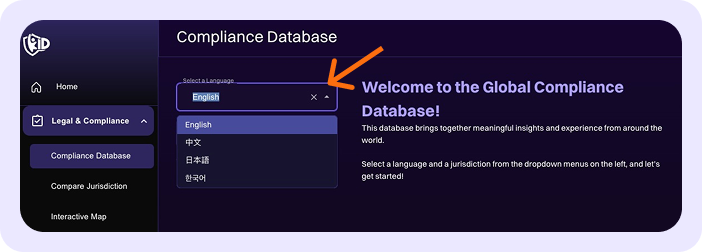
-
选择管辖区
在语言下拉菜单正下方,从下拉菜单中选择一个管辖区。或者,您可以在菜单栏中输入管辖区的名称以快速找到并选择所需的管辖区。所选管辖区的调查将以您选择的语言显示。
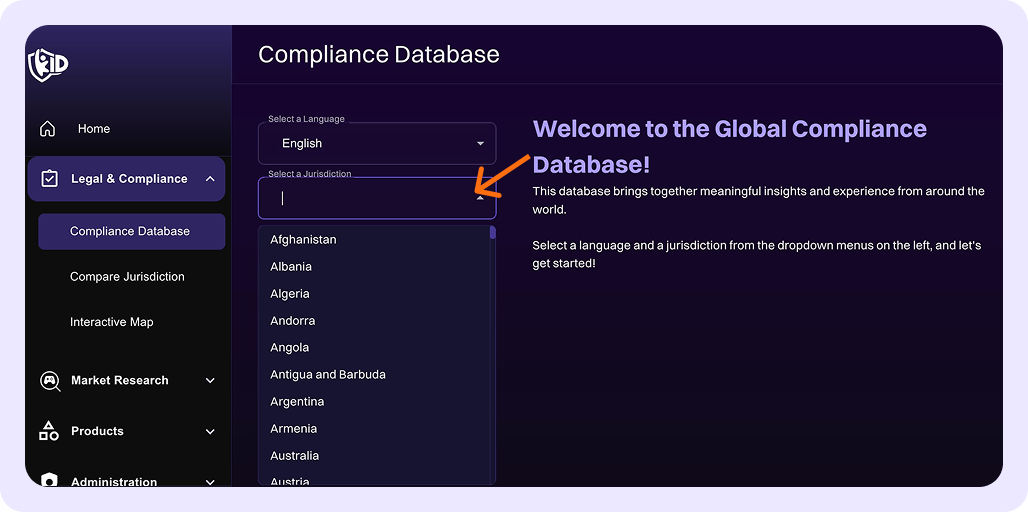
最新更新
在合规数据库主页的右侧,您会找到最新更新跟踪器。此跟踪器突出显示合规数据库的最近更改,包括由新法律、监管变化、更新的指导、最佳实践和值得注意的执法行动推动的更新。
您可以点击管辖区名称(显示为紫色,作为每个更新的标题)直接导航到该管辖区的调查页面。要查看特定更新的更多详细信息,请点击**"...Show More"链接**展开更新描述。
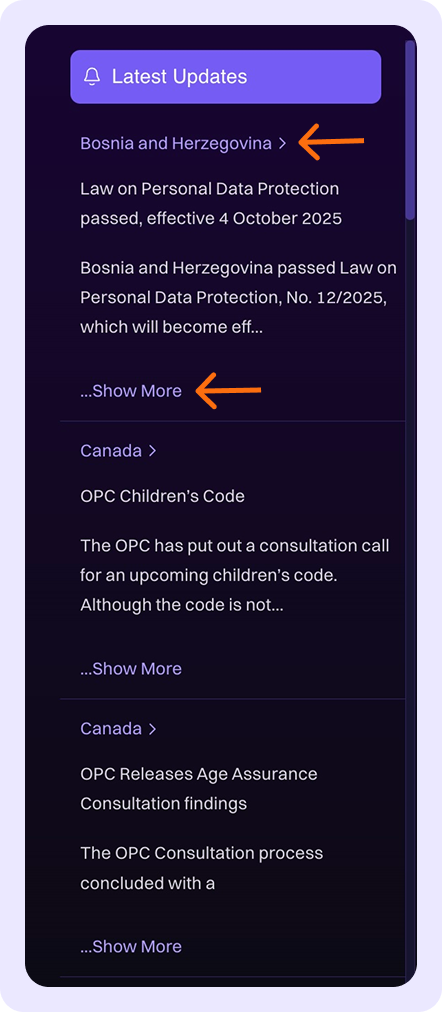
术语表
在合规数据库主页的右侧,您还会找到术语表选项卡。点击此选项卡可访问合规数据库中使用的关键术语定义,包括:
-
必要性限定词:
- 强制性法律要求
- 推断的法律要求
- 已知执法
- 监管机构发布的指导
- 最佳实践
-
与父母同意要求相关的术语:
- 数字同意年龄
- 最低年龄
- 未满年龄默认关闭
- 阈值年龄
- NTA
- NMA
-
设置
在浏览合规数据库时,使用术语表快速理解我们使用的术语。
反馈
在合规数据库主页的右侧,您还会找到反馈选项卡。点击此选项卡提交您可能有的任何反馈。
-
选择您反馈的原因:
- 支持
- 错误
- 其他
-
在开放式字段中输入您请求或问题的详细信息。
-
提供有效的电子邮件地址,以便我们就您的请求与您联系。